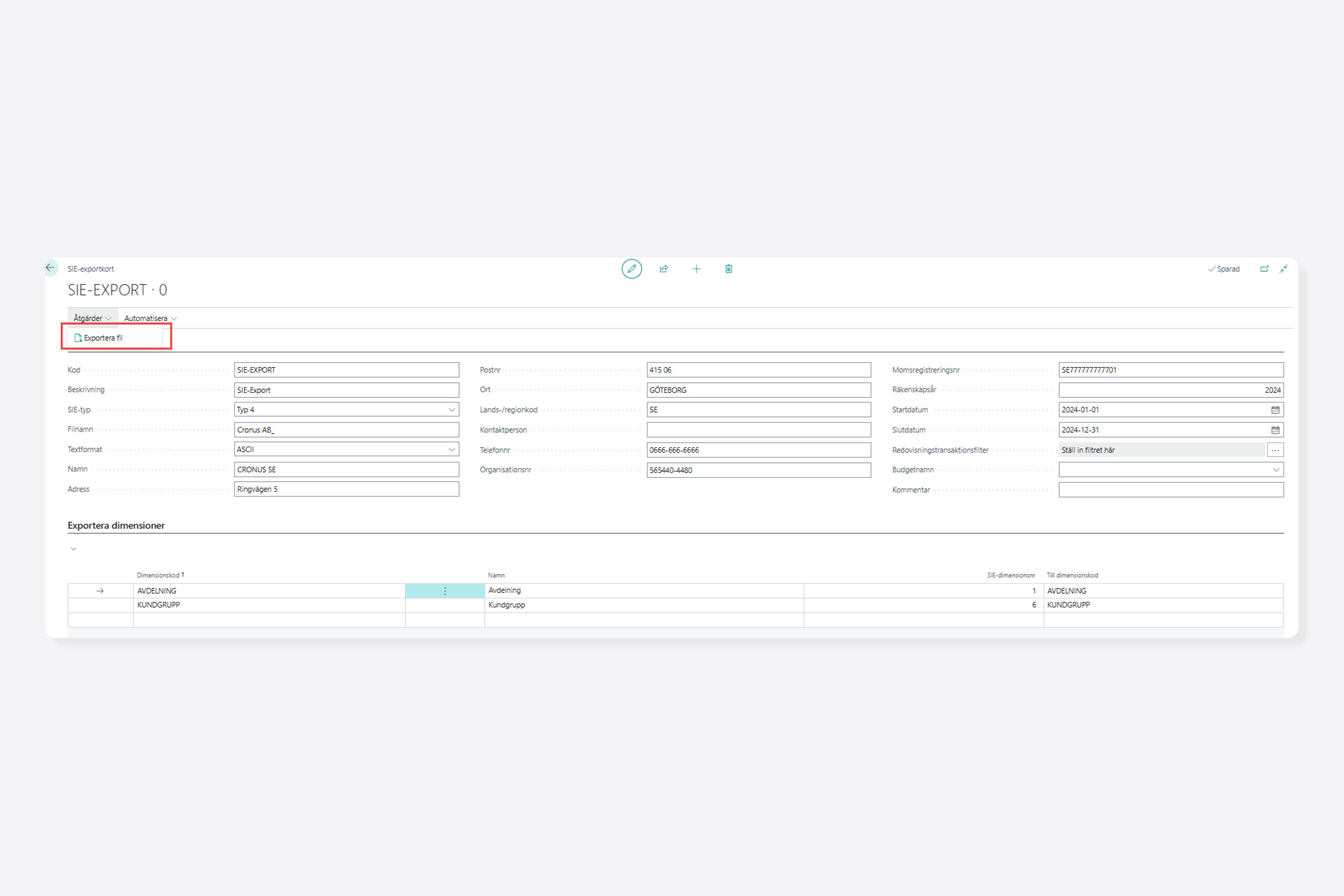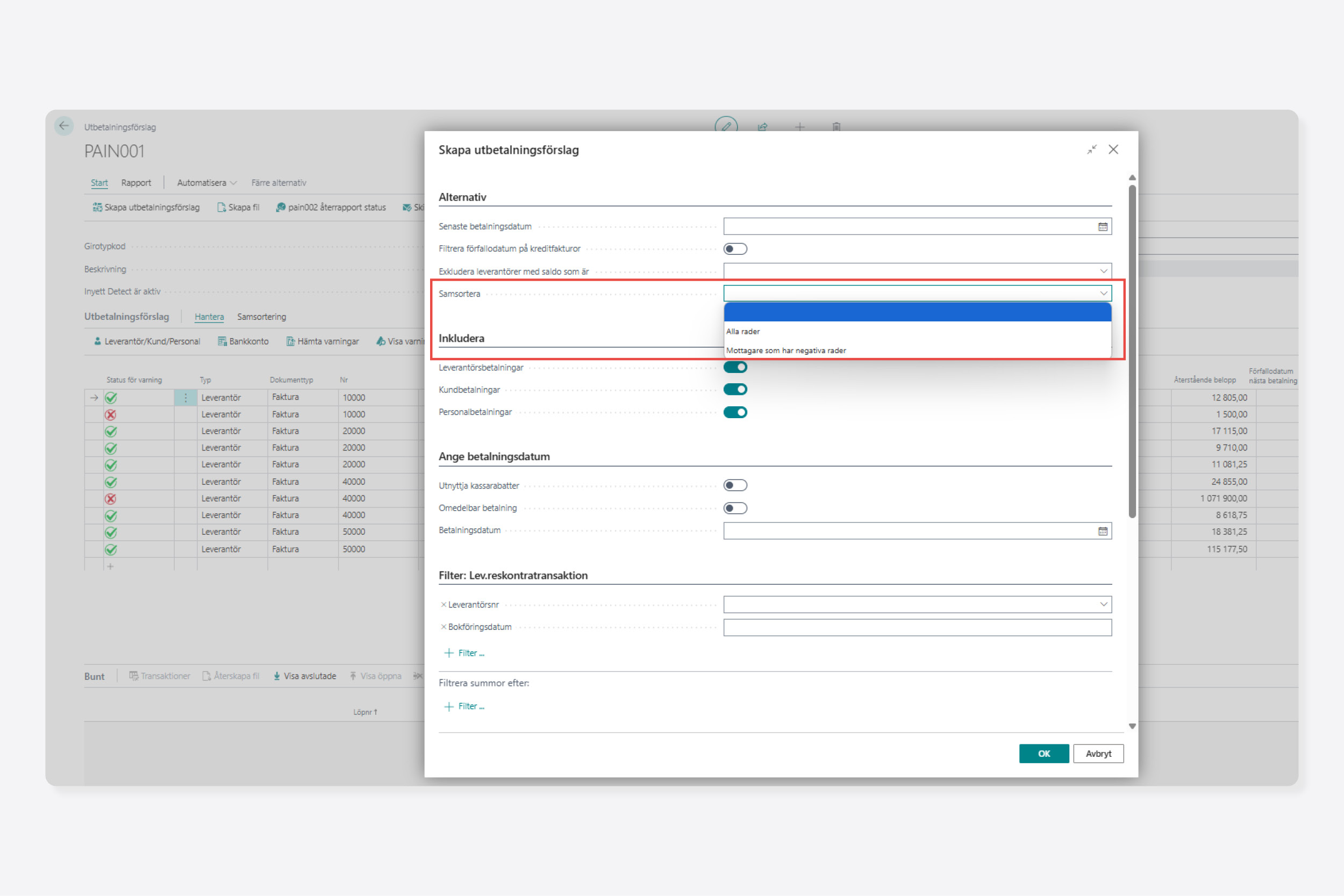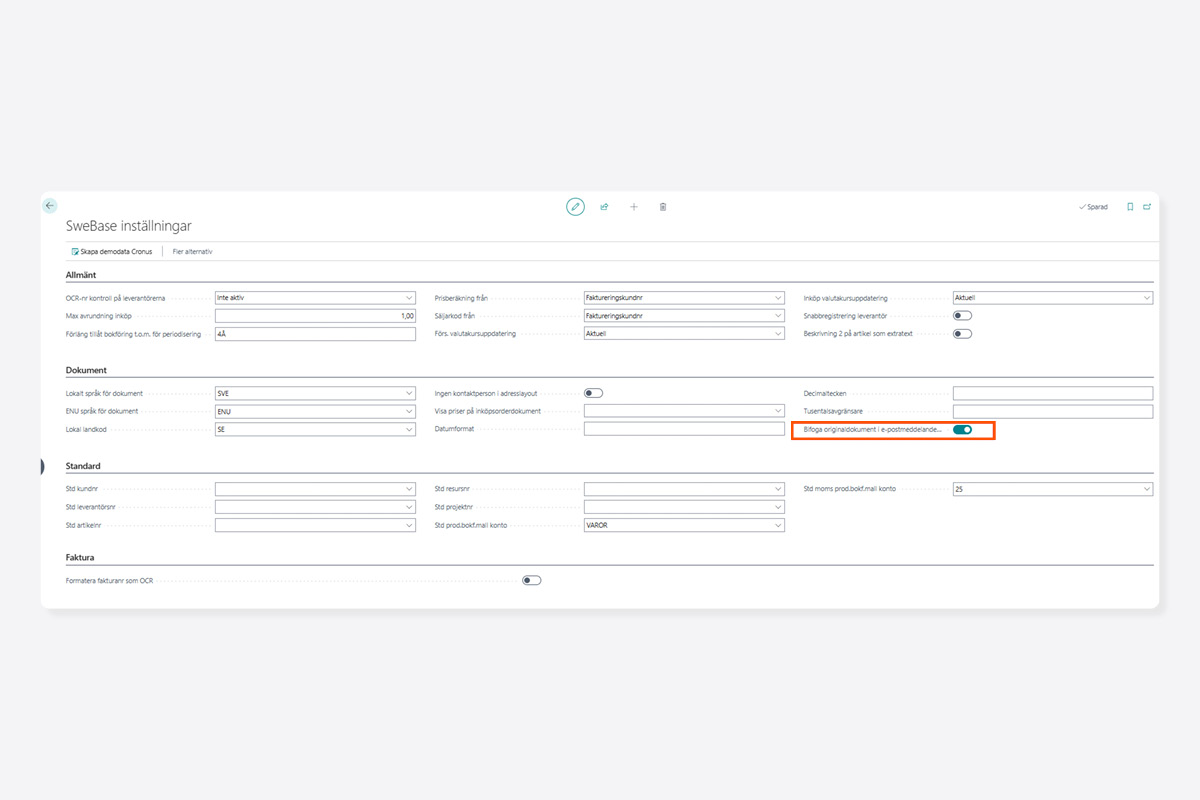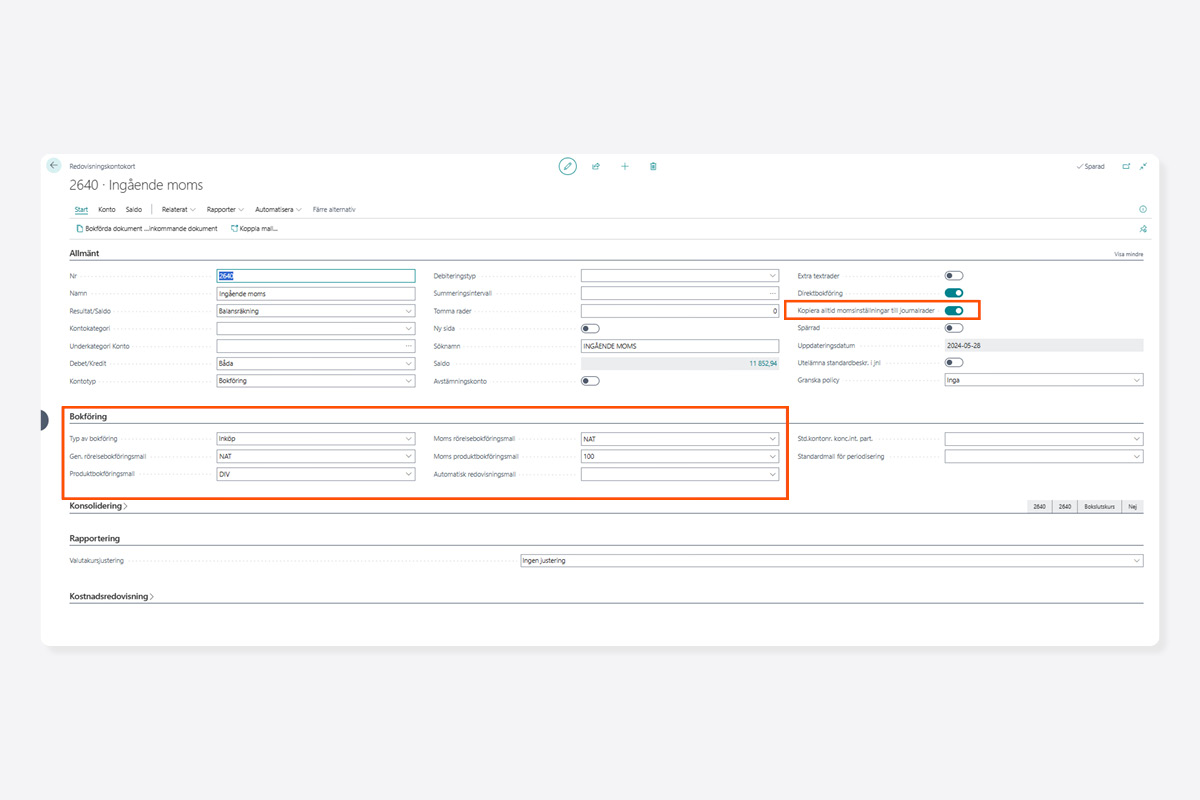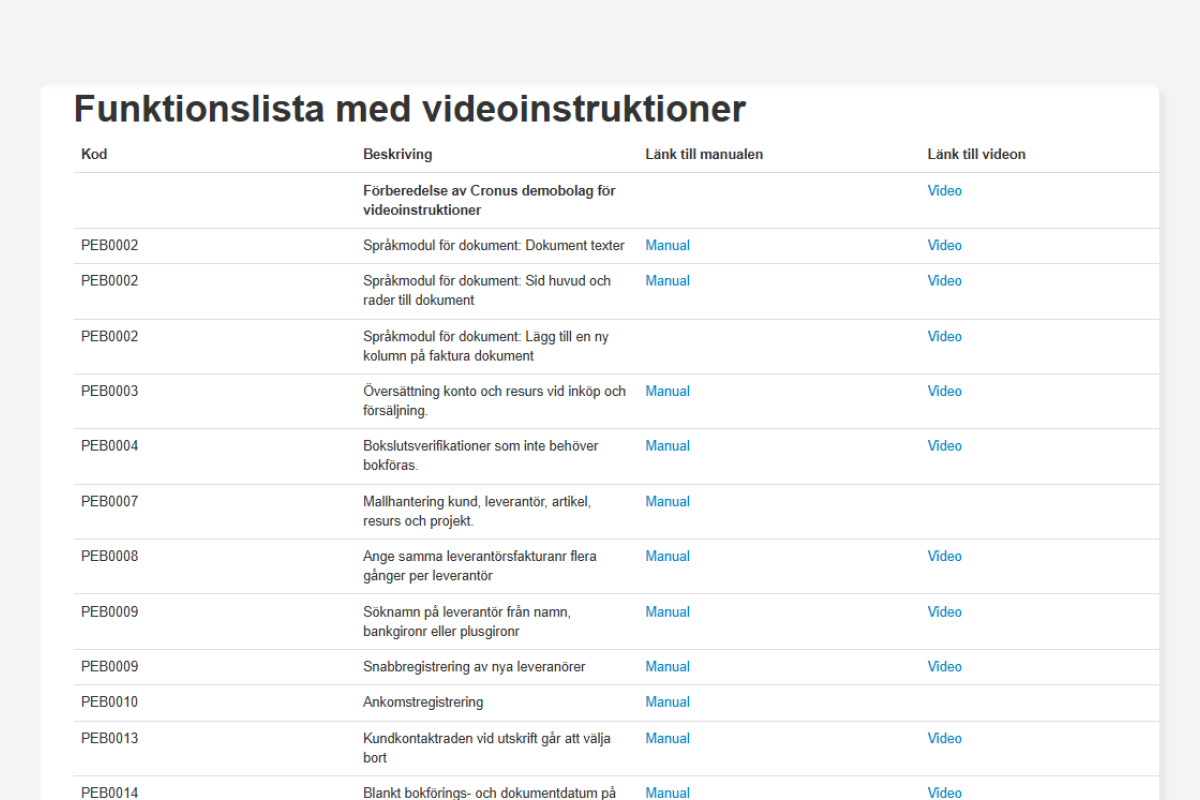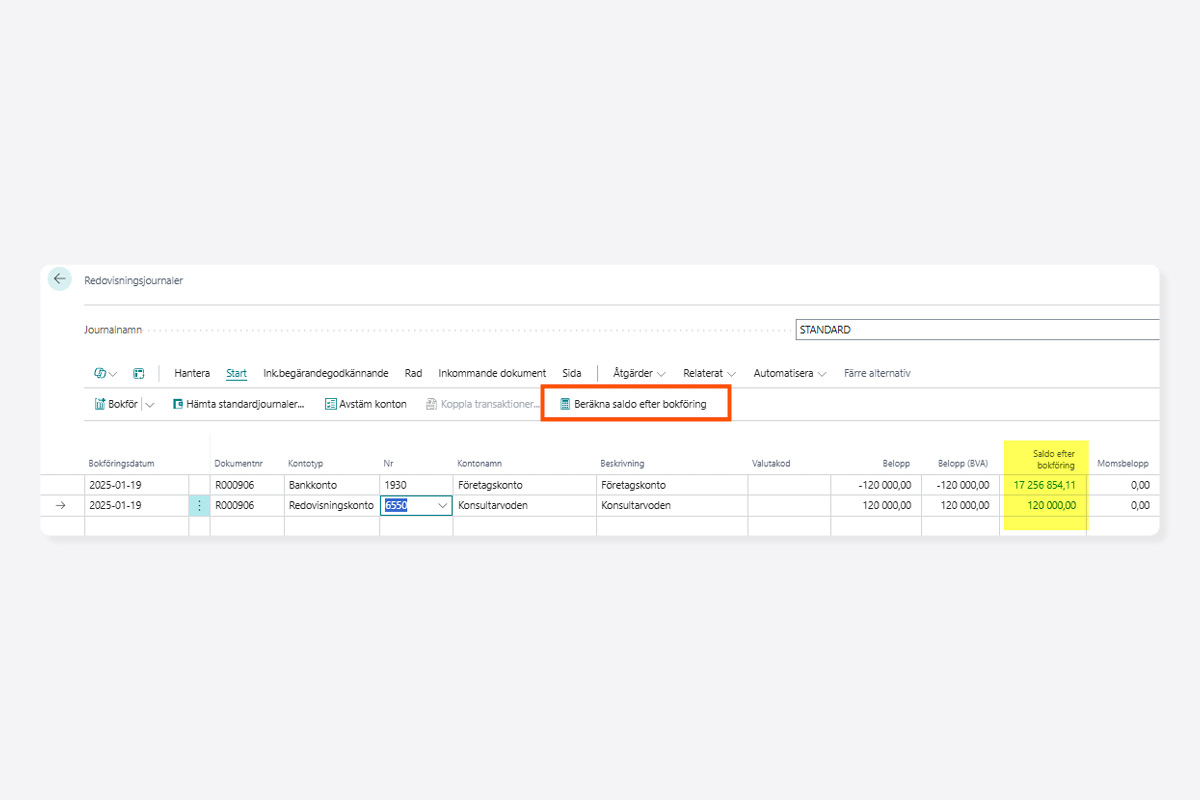Closing time? Time to send your accounting records to the auditor! With SIE export in Swebase, you can easily generate a correct export file to ensure the auditor receives the right data.
1. Preparations Before Export
- Verify the accounting records – Check that all transactions for the fiscal year are correctly recorded and that no entries are missing.
- Reconcile balances – Ensure that account balances match actual financial transactions.
2. Find the Export Function
Open Business Central
Search for “SIE Export List”
3. Create a New Export
Click “New” and enter the following details:
- Code (e.g., “SIE-Export”)
- Description (e.g., “Year-End Export”)
- SIE Type (usually Type 4)
- File Name (e.g., “CompanyName_YearEnd2024.SIE”)
4. Complete Company Information
Before exporting, ensure that these details are correctly filled in:
- Company name, address, postal code, city, and country code
- Contact person and phone number
- VAT registration number
5. Set the Time Period
Enter the fiscal year (e.g., 2024) as the export period:
Start date: 2024-01-01
End date: 2024-12-31
6. Export and Send the File
Click “Export File”
Check the file and then send it to your auditor.
Tip! Always verify that the file is correct before sending it.
Want to Import SIE Files as Well?
Swebase includes an SIE import function that helps you efficiently and accurately manage accounting data imports.
Read the SIE Import Manual